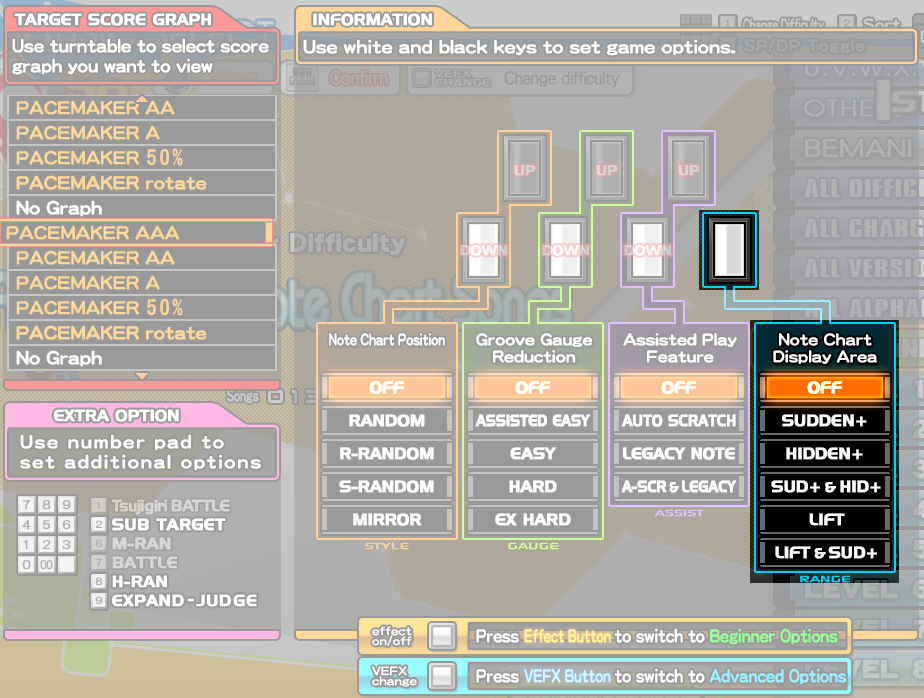Floating Hi-Speed
Table of contents
What is floating hi-speed?
Floating hi-speed (FHS) is a hi-speed mode that allows you to have fine-grained tuning of scroll speed of the notes.
If you are familiar with other rhythm games, this is very similar to a constant scroll speed modifier - although not 100% the same, since BPM changes during the game can still affect the scroll speed.
When talking about FHS, it is assumed that you are using SUDDEN+ option as well for reasons explained below.
Additional note - it is also possible to use LIFT instead of SUDDEN+ (or both, if you wish)
What does it look like?
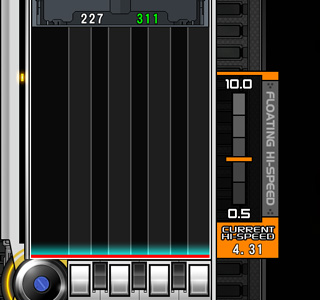
Notably, there are two numbers to observe: white number and green number.
White number
White number is simple - it measures how much of the screen is covered by the lane cover, out of 1000. For example, the value of 227 means the 22.7% of the screen is covered.
Green number
The green number is a function of how long the note is displayed on the screen – the time between when a note becomes visible and when it disappears. Typically the preferred GN ranges from 250 (blazing fast) to 330 (very slow).
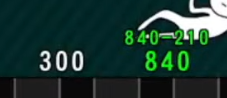
If the song has BPM changes, the green number display will also display a range above the normal green number. In the image above, the GN will be 840 when the BPM is at the lowest, and it will be 210 when the BPM is at the highest.
Enabling FHS with SUDDEN+
- If you haven’t already, switch from beginner options menu to the full menu by holding start and pressing EFFECT ON.
- Enable SUDDEN+ in the options menu.
- Start a song.
- Hold down the start button. You should already be in normal or classic hi-speed (you can tell by the words (CLASSIC) HI-SPEED CHANGE on the right side). Continue to hold start.
- Pay attention to the green number. Press black or white keys to do a rough adjustment. Use the turntable to make fine-grained adjustments. (This will move your lane cover, but we’ll fix that later)
- Once you have the green number you want, press EFFECT ON button to switch to FLOATING HI-SPEED, as indicated on the right. Continue to hold the start button!
- Use the turntable to adjust the size of the lane cover, thereby the white number.
- Now you are done, you can finally release that start button.
Here is a video demonstration:
You are done - now you have the perfect green and white number. This setting will carry over from song to song, and from credit to credit (as long you gracefully exit the game).
While you are in FHS, if you want to adjust your green number again, you have to hold start and press EFFECT ON to switch back to normal or classic hi-speed first. After you make adjustments again, you can switch back to FHS.
The act of “floating”
You may hear people use the word “floating” – as a verb.
Floating hi-speed option is BPM dependent. The game will restore your previously used green number using the BPM in the beginning of a song; however, if the BPM changes during a song, your green number will change accordingly. This will result in the notes scrolling slower or faster than your desired speed.
To address this, after the BPM has changed, you can do a quick trick of holding down the start button and moving the turntable slightly. The game will move the lane cover by a few pixels, but it will also automatically fix the green number back to what you have previously set to!
Alternatively, you can double tap the start button to turn off the lane cover, and tap twice again to turn it back on – this will also “fix” your green number.
In summary - floating is used to counteract BPM changes. The downside is that you must take your hands off the keys to press the start button.
Finally – this is why you need SUDDEN+ (or LIFT) even if your white number is very small. Without SUDDEN+ or LIFT, floating is not possible.