Advanced Options Menu
Table of contents
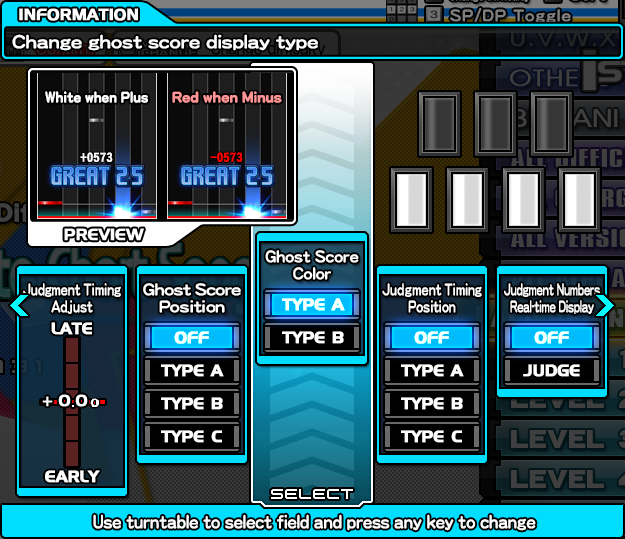
This screen is officially known as the advanced options menu, colloquially known as the “blue menu”. It can be accessed from the options menu by pressing VEFX Change button. Be careful not to press EFFECT ON as that would revert you back to the basic options menu, losing some of your settings.
There are many items in this section, but this page will only cover the commonly used options recommended for beginners. For full details, check out official BISTROVER detail options page.
Offset adjustment
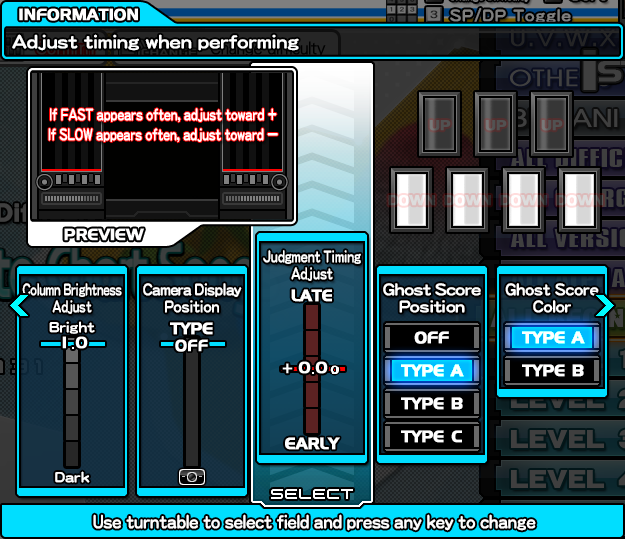
You can adjust the visual (“draw”) offset to compensate for the display. If you are getting too many FASTs, increase this value. If you are getting too many SLOWs, decrease this value.
An offset value of 1.0 is 16.67ms – so each 0.05 offset is 0.83ms difference, 0.1 is 1.67ms difference.
It is not possible to adjust audio offset in this game, as it is key-sounded.
Auto-adjust offset

When enabled, during the song, the game will automatically change the offset, dynamically adjusting to how you play.
This option can sometimes be useful when you need to find the correct offset value on a cabinet, but in general, you want to keep this option OFF - and instead manually adjust the offset as necessary.
Timing display (FAST/SLOW)
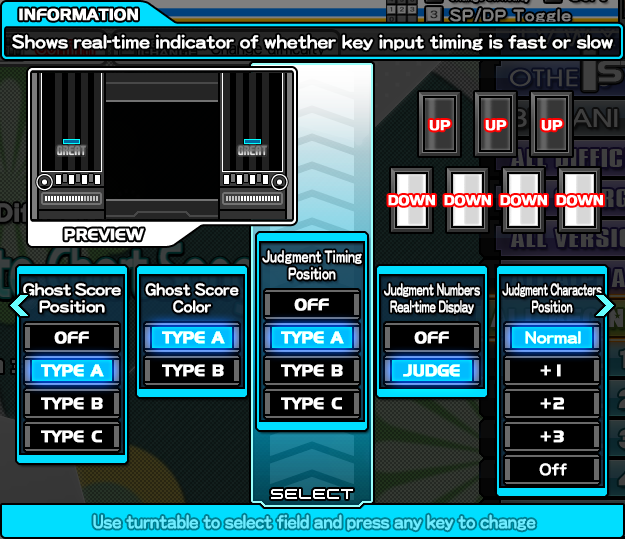
Setting this to anything other than OFF will show a FAST or SLOW sign when you get a judge other than PGREAT. Keep this on.
JUDGE display
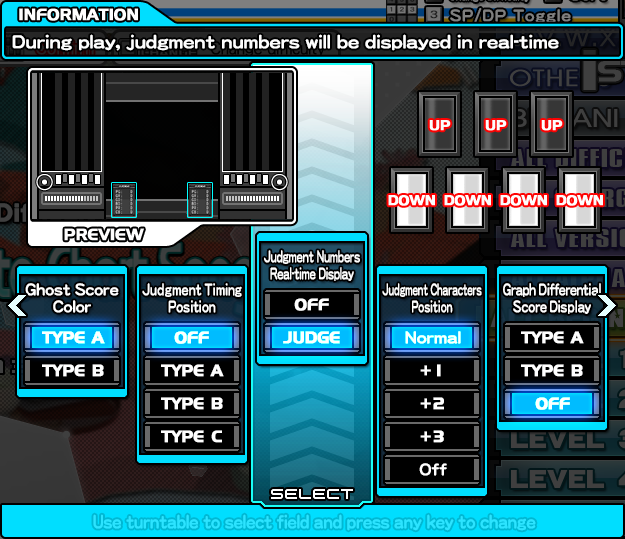
This enables the JUDGE display, which shows you real time count of PGREAT, GREAT, GOOD, BAD, and POOR. It is recommended that you always keep this on.
Gauge visibility
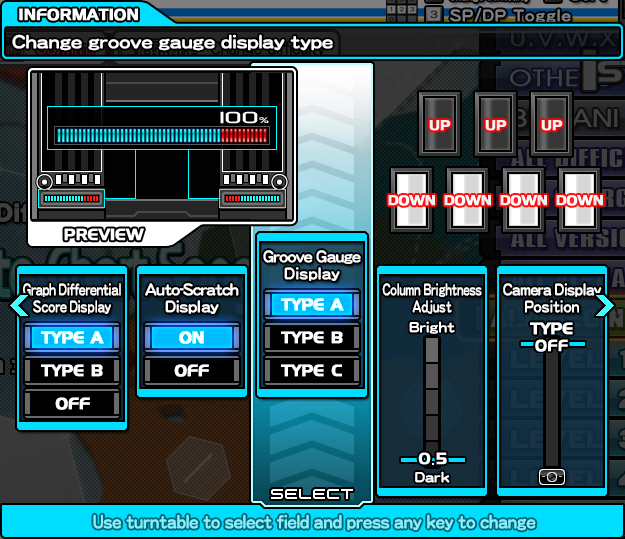
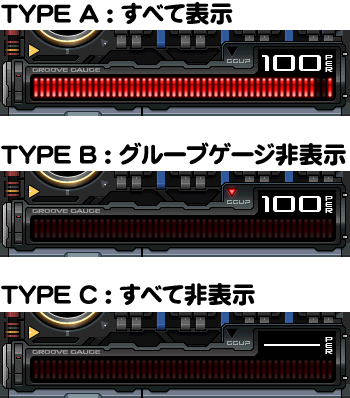
If you find the groove gauge distracting during gameplay, you can set this to Type B or Type C to partially hide it from your view.
Lane divider visibility
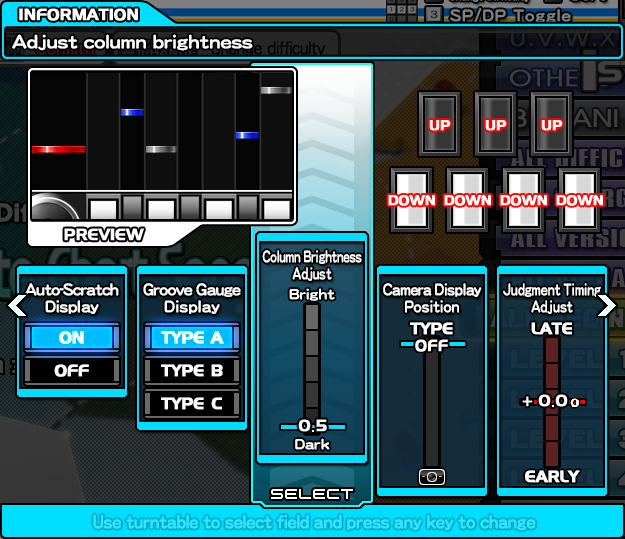
If you find the “zebra” pattern between the lanes distracting, you can use this option to reduce the brightness of the background.
